Install STM32 BSP into Arduino IDE
簡潔的說,就是和 ESP8266 / ESP32 的操作步驟是一樣;就是將下面的 URL 加到 Arduino IDE 的 “Additional Boards Manager URLs”內,然後安裝 STM32CubeProgrammer,因為 Arduino IDE 會呼叫它做 firmware 的 upload 。
https://github.com/stm32duino/BoardManagerFiles/raw/master/STM32/package_stm_index.json
Step 1: 開啟 Arduino IDE,接著點選 “File -> Preference”,然後如下圖,將上面 URL 加入“Additional Boards Manager URLs”的 diallog 內。
Step 2: 在上一步驟按下 "OK" 後,接著點選 “Tools -> Board ->Boards Manager...”。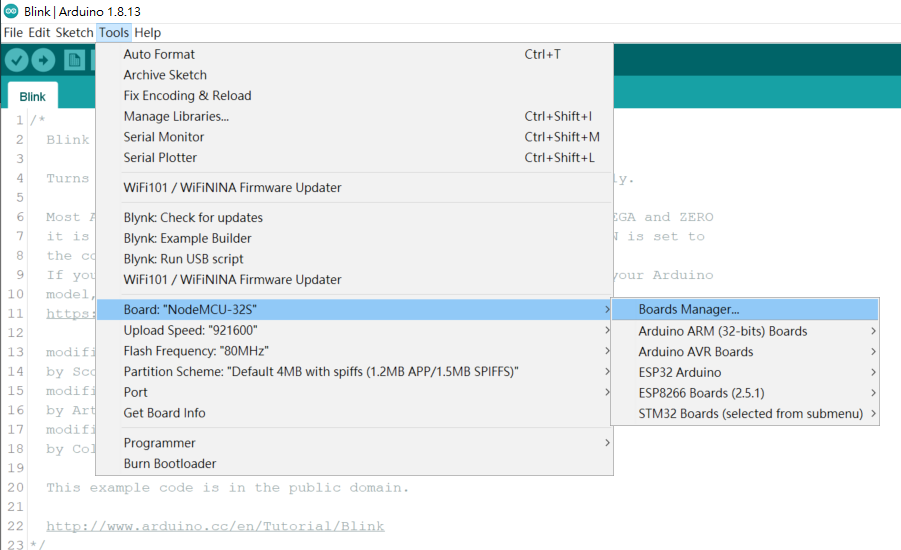
接著在 Boards Manager 視窗輸入 "STM32”,然後將 “ STM32 Cores”下載安裝起來。

待 STM32 BSP (Board Supported Package) 安裝完成後,再次點選 “Tools -> Board ->Boards Manager...”,就可以看到如下圖,"STM32 Boards" 的選項出現在 Arduino IDE 的 Boards Manager 的清單內了。
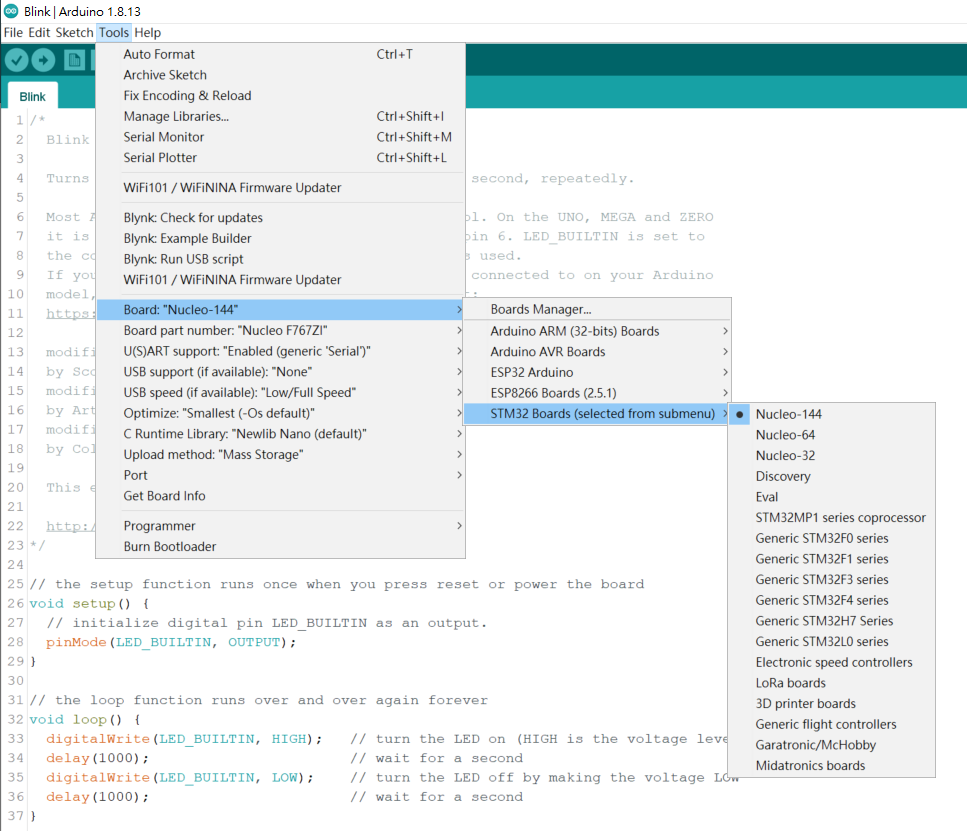
Step 3: 到 ST 官網下載 " STM32CubeProgrammer" 然後安裝它。
因為 Arduino IDE 需要透過 STM32CubeProgrammer 來做 firmware 的 upload 。
==================================================
Blinking LED with Nucleo-F767ZI Board
Step 1: 開啟 Arduino IDE,接著點選 “File -> Examples -> 01.Basic -> Blink”。

Arduino IDE 就會載入"Blink”的範例程式碼,如下圖 。
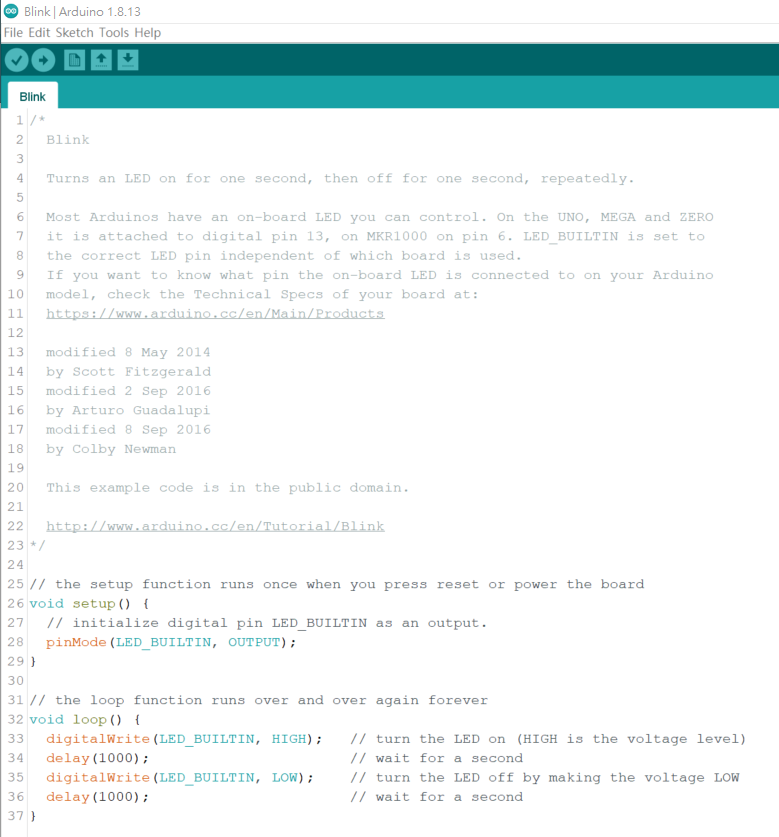
Step 2: 接著點選 “Sketch -> Upload”,Arduino 就會依照你的設定 Upload new firmware。
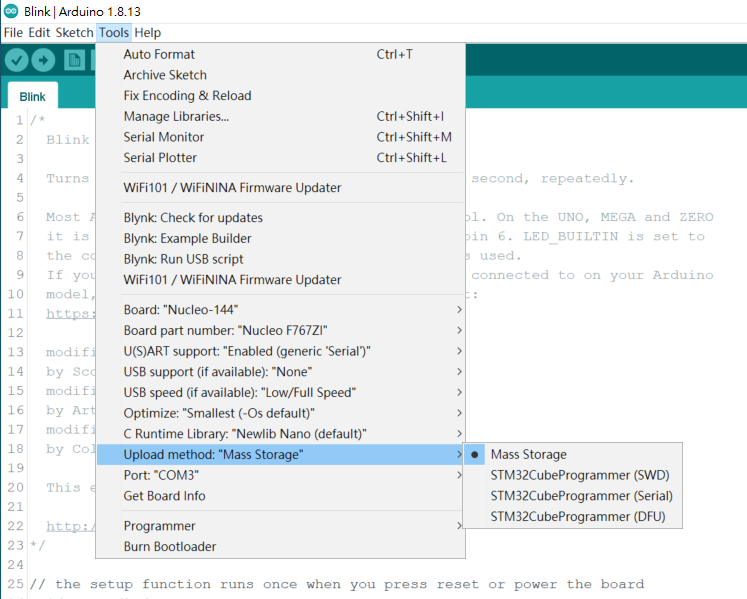
到這裡,你不妨比較一下 STM32CubeIDE 和 Arduino IDE 的差異。
但有一點,我要告訴大家的是,ST 官方提供的 STM32CubeIDE 能透過 ST-Link 做到 real-time debugging 功能 (SWD, JTAG),這點是 Arduino IDE 無法做到的,若你是 Advance User 或是做比較複雜的專案,real-time debugging (SWD, JTAG) 這功能你是需要的,千萬不能放掉 STM32CubeIDE 這個開發環境的。
以上參考資料來自
https://www.stm32duino.com/
https://github.com/stm32duino
https://www.arduinolibraries.info/authors/stm32duino




